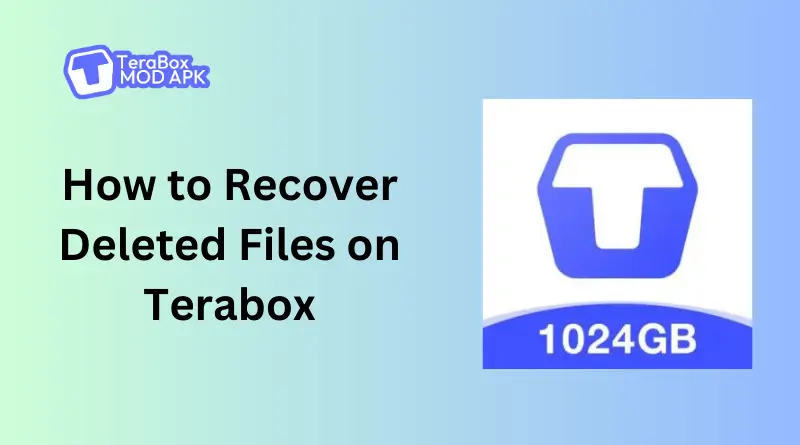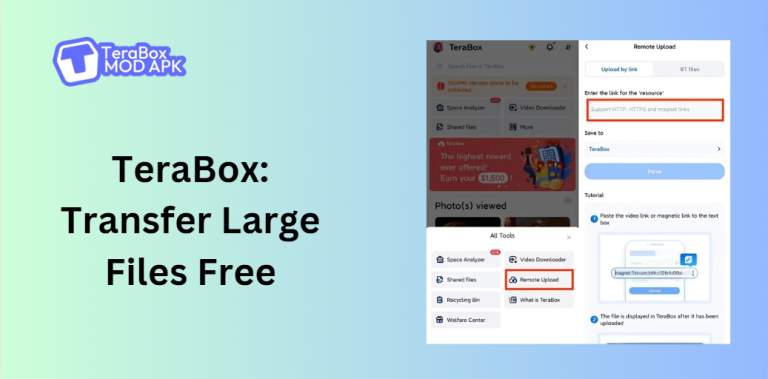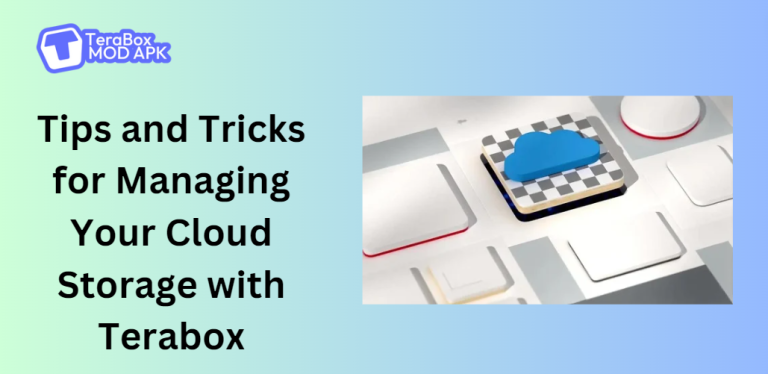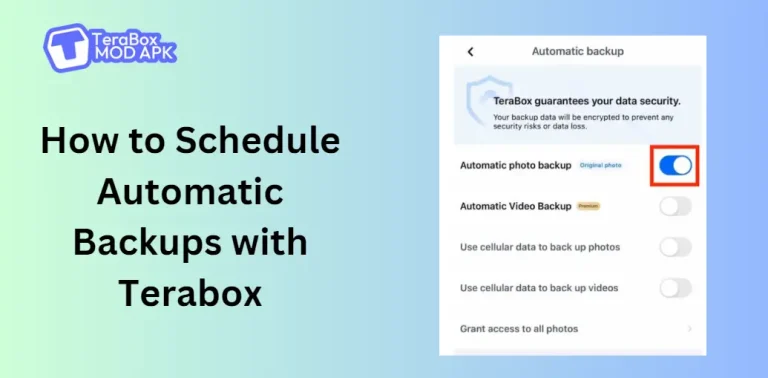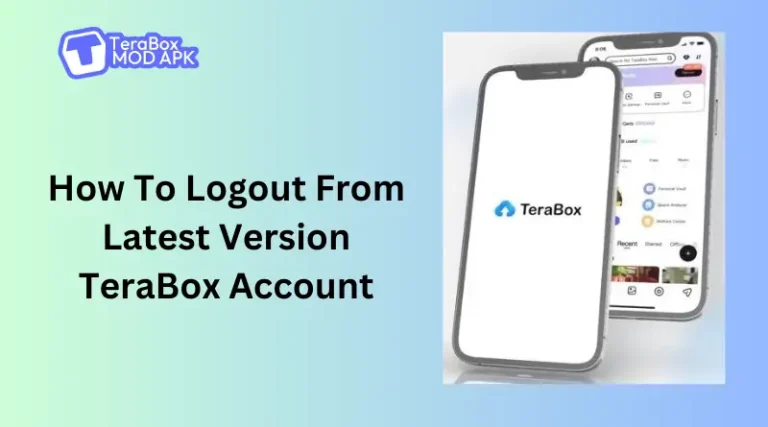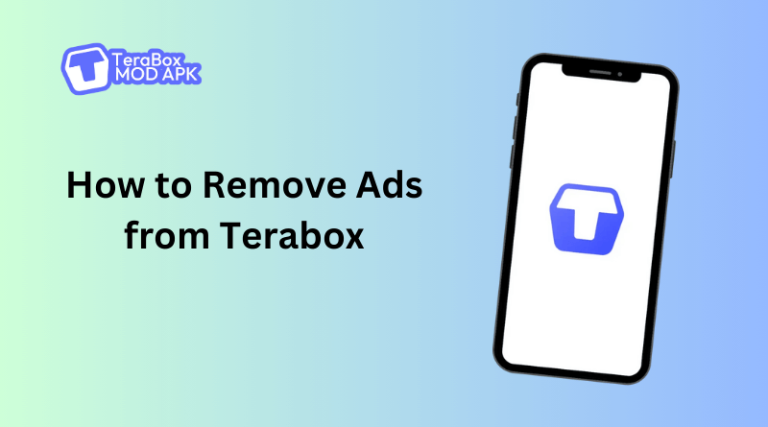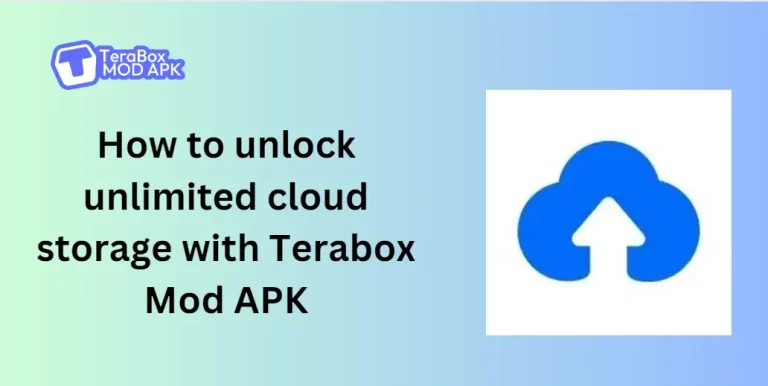How to Recover Deleted Files on Terabox?
Have you ever deleted a file that you ended up needing after a while? Sounds familiar right? It happens to the best of us. The point is, how often were you able to recover the deleted files? Less often right?
We are here to make sure you recover your deleted files with ease. TeraBox MOD APK provides users the option to recover their deleted files in some easy and simple steps. All you need to do is to enable the auto backup option in Terabox and you are all set to recover data even after deleting it from the device.
Also Read: How To Logout From Latest Version TeraBox Account?
How to Delete Files in TeraBox?
Terabox always asks for permission before deleting user’s files so you never have to deal with automatic deletion of your data. However, users can delete files from their Terabox accounts whenever they want to free up more space. Having said that, the better option is to go for TeraBox Premium for 2 TB so storage capacity will never be an issue for you.
To put it shortly, no one can afford to lose their important files hence we bring you methods that will ensure safe file deletion and restoration making file management easy for you.
To delete files on your phone:
Method 1: Select a single file or multiple files > Tap “Delete” after tapping the hollow buttons on the right.
Method 2: Enter the preview mode > Tap “Delete” by tapping on any document.
Method 3 (to delete photos): Tap the photo icon at the bottom to enter Album > Long press on photo to select multiple photographs > Tap “More” and “Delete”
Method 4 (to delete videos): Tap the video-shaped icon at the bottom to enter Theater > Tap the “…” icon of the video > Tap “Delete”
To delete files on your computer:
Method 1: Click the checkbox of a single file or multiple files > Click “Delete”
Method 2: Click the trash icon after bringing the cursor over a particular file.
Method 3: Make sure you double-click on any file to enter preview mode > Select the trash icon
Where To Find the Deleted Files in TeraBox?
TeraBox moves its deleted files to its recycle bin instead of erasing them all together so you can use the recycle bin to restore your deleted files. (A sigh of relief indeed!)
Now the length of time for which a file remains in the recycle bin folder depends on the type of TeraBox account you have, i.e., a free one or a premium account. As a free user, you can recover your files within a 10-day window from the recycle bin after deleting them permanently. However, this time window varies for premium users with an extension upto 30 days of recovery period. Moreover, You will get notified of your retention time when you delete a file permanently.
5-Steps to Recover Deleted Files in TeraBox
Step 1: Log in to Your TeraBox Account
Use your email and password to log in to your TeraBox mobile application. You can also log in through Google or Facebook if you signed up for TeraBox through these platforms.
Do not forget to double-check in case of have more than one TeraBox that you log in to the correct account for recovery.
Step 2: Open the App Navigation Menu
Access the navigation menu of TeraBox by tapping on the profile pictures, as soon as you log in.
Step 3: Go to Recycle Bin
Now click on the Recycle Bin after locating it in the navigation menu and there you will have access to all your deleted files with an option to recover them.
Step 4: Select Files and Tap ‘Recover’
Choose the folders or files you want to recover and simply tap on recover and your desired data will get restored to their original location in the cloud storage.
Step 5: Check Your Recovered Files
A pop-up will emerge as soon as you select recover, showing the recovery progress. The recovery time depends on how large or how many your files are. However, you will not be bound as you can easily continue the operations in the background. As soon as the pop-up box reaches its end, you will be able to find your recovered files in their original location in TeraBox Cloud storage.
I hope this brings you a clear set of instructions about how to recover deleted files in TeraBox. You can explore the frequently asked questions section down below in case of any queries.
Also Read: Ways to Remove Ads from Terabox in 2024 Free
Does TeraBox Delete Files?
The simple and clear answer is “No”. TeraBox does not do anything with any sort of data deleted or not without the user’s consent.
TeraBox is an ISO-certified cloud service and it is admired because of the robust security protocols it adheres to, keeping user privacy its top priority. Moreover, TeraBox has strict privacy policies set in place to ensure security for its users, and one of the reasons, why users feel comfortable keeping their important files, documents, photos, and personal information of all sorts on the platform. The app can’t even delete your data without consent, and using your private files for any purpose is not even a long shot.
However, If you face the problem of missing files, then here are some potential causes and solutions:
1- Wrong login account
There is a possibility that you might end up uploading files to your different accounts in TeraBox which makes you think your file is missing in a specific Account. Log in to all of your TeraBox accounts one by one to track your missing files and you will find them, most probably stored in another location.
2- Misplaced or moved folder
There is a probability of accidentally moving your supposed missing files to another folder. Or you happened to rename a folder. Don’t worry, just search for keywords that come in the name of the file in the search box and your problem will be sorted without going through every folder.
3- File syncing issue
Your missing files could be the product of a syncing failure, which could happen especially in the case of large files. The syncing issue arises if a poor internet connection interrupts the file uploading or if the file syncing to the cloud is not finished. You can check if the file has been uploaded successfully to the cloud or not by going to the transfer list. In case of failure, just upload the file in TeraBox again.
4- Accidental deletion
If a user ends up deleting a not recoverable file accidentally then it will result in permanent loss. Lucky for you, the TeraBox has its own Recycle Bin folder with all your deleted files so you can check the folder to see if you have deleted it or not within the time window after deletion, i.e., 10 days for a free account and 30 days for a premium account. You can restore the file by going for another backup (if the option exists), in case it is unrepairable.
Why Should You Backup and Restore Android Apps and Data with TeraBox?
TeraBox is a useful tool that could be used by Android users to create a backup of their data. Moreover, the application offers you 1 TB of free storage space with no strings attached and even that ginormous space could be upgraded to 3 TB by going premium. You can store data of any sort, i.e., photos, documents, files, videos, etc., without feeling pressured to pick and choose the data for uploading (All thanks to 1 TB free space, and that too upgradable).
TeraBox is an ideal cloud storage option to back up and restore Android data and applications, all thanks to its incredible features and security protocols.
- First and foremost, the ideal storage space that allows you to store anything and everything you want without any glitches and slowed performances. This means your data, i.e., images, gazillion documents and videos, and files of all sorts are organized in a safe space. All you need to do is to upload your date and you will be good forever. You can even recover the data you choose to delete from the recycle Bin of TeraBox.
- Now the star of the show is the the auto-backup feature of TeraBox. Select a folder for the backup and your data will restored to its previously allotted space automatically. Moreover, TeraBox syncs files in real time, which means every change you make gets uploaded automatically. (sounds like relief huh?)
- You can upload your data of both smartphone and computer to the drive which means you can also back it up whenever you want. Moreover, you can back up your Android phone data to your computer and vice versa. TeraBox is available for Android, iOS, Mac and Windows which allows TeraBox users to back up data from multiple devices. Similarly, you can easily recover any data from your Android or to your Android as well.
- File sharing with TeraBox is such a piece of cake. TeraBox even allows smooth transfer to large files up to 20GB. In addition, you can choose to share your files via links that come with a password and an expiration period.
FAQs
Is it possible for users to restore their files once they’ve deleted them from Recycle Bin?
No, sadly users cannot restore files once they are deleted from the TeraBox Recycle Bin. However, there could be some exceptions where TeraBox support could help.
Can I access the Recycle Bin on all my linked devices?
Yes, since the recycle bin is part of TeraBox cloud storage hence could be accessed from any of the linked devices. In simple words, You can use the TeraBox mobile app on your phone to recover a deleted TeraBox file on the computer and vice versa.
What happens to the deleted files once the recovery time duration expires?
The file gets permanently deleted from the Terabox recycle Bin once the recovery timeframe of a file expires which is 10 days for free TeraBox account users and 30 days for premium account holders.
Wrapping Up
The above articles explored the thorough instruction guide on how to recover deleted files on the Terabox account. Follow the step-by-step guide and you will be good to go. Moreover, the articles also define terms and conditions for both the standard version of the TeraBox account (the free version) as well as the premium TeraBox account (the paid one). You can consult the Guide Section of TeraBox for further details and guides.